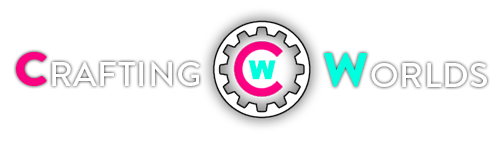The BEST Wireless mouse on the market! Logitech G502 Lightspeed with Powerplay mat
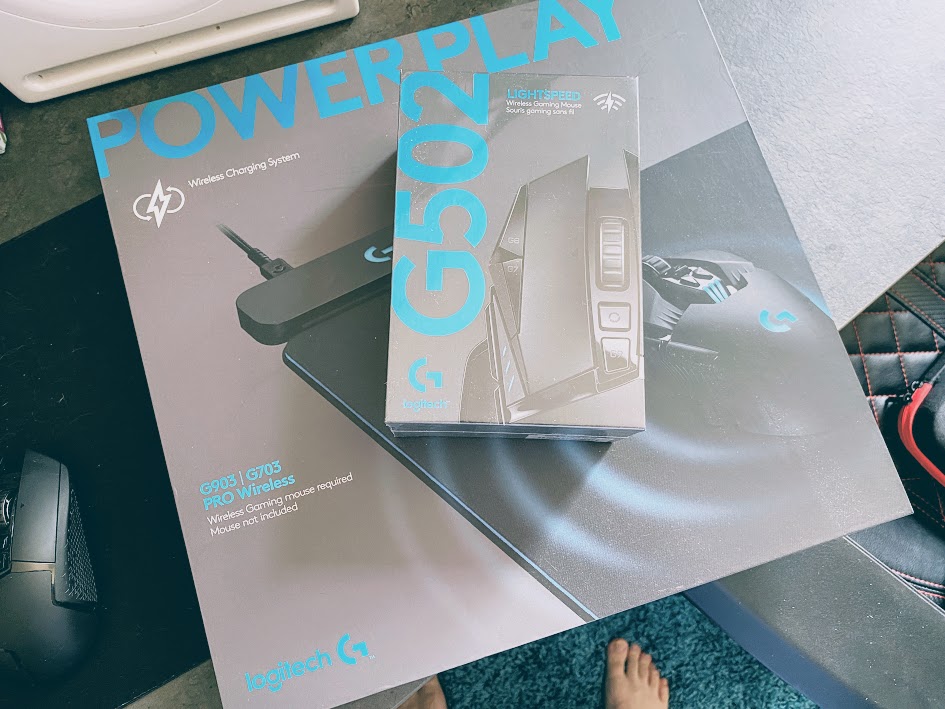
I was looking to create a full WIRELESS Setup for my home office, gaming rig!
I’ve been using gaming mice for work for years as I can’t stand mice with “average” DPI tracking speeds. I need a good high end and low for gaming and work. So I figured the G502 Lightspeed combine with the Powerplay Mat would be the perfect combo!
 SPOILER: I was not wrong.
SPOILER: I was not wrong.
I also had tried a Bluetooth gaming mouse from Razer previously, but I found that for whatever reason the Bluetooth connection to Windows was not very reliable and I would often lose connectivity to the mouse. Using the Logitech USB receiver has been flawless and the mouse is just as responsive as my previous wired mice were. And then I swapped over the the connection through the Powerplay mat and things were just flawless. (well semi… the first version I got was broken and had to be RMA’d but Logitech took care of me quickly, shit happens.)
On the bottom of the mouse there are two removable panels. Then circular panel reveals a storage area for the tiny USB receiver, and also has spots for two weights on the cover itself. The larger panel has spots for additional weights. I am using all of the included weights as I actually weighed my previous Logitech wired mouse with the weights I was used to and found that adding all of the weights that are included with this mouse make it the exact same weight as my previous wired mouse. I like the mouse to have some heft to it and adding all the weights gets me that. If you like a lighter mouse you can just leave the weights out or adjust them however you like.
 Another interesting default setting on the mouse is that there is a small button that your thumb can press which will reduce the mouse DPI to the lowest setting while you hold the button down. This is particularly nice if you are like me and use the mouse on the highest setting as you can always push down this button if you need to do any very precise movements such as hovering over a very thin edge of a window to resize it or make minute adjustments when doing image editing, sniping, etc.
Another interesting default setting on the mouse is that there is a small button that your thumb can press which will reduce the mouse DPI to the lowest setting while you hold the button down. This is particularly nice if you are like me and use the mouse on the highest setting as you can always push down this button if you need to do any very precise movements such as hovering over a very thin edge of a window to resize it or make minute adjustments when doing image editing, sniping, etc.
First, the mouse has colored LEDs inside of it as per all the usual gaming devices of today. By default the colors constantly cycle. You can use the Logitech software to setup the light patterns and lights however you like, but if you aren’t using the software you are stuck with the default constant cycling. I even installed the software on my personal computer in the hope that any settings I made would be retained when I switched over to my work computer, but sadly the settings reset to the default after a short time if the mouse isn’t connected to a computer with the software installed. On board profiles would have been nice.
The weights and accessories are good quality and exactly what you would expect from the 502 series:
Now the battery life… So this is a hard one to define, as I haven’t had to charge it ever, not once since I got it, because it has always been on the Powerplay mat.

The mouse charges while you use it, and you can even connect it wirelessly to the mat to ditch the need for the bundled USB receiver.
The Powerplay mat is connected via a USB cable to your system, so it doesn’t remove a wire from your desk, even if it does help remove the wire from your mouse. It’s also an expensive extra for what is typically the cheapest part of your on-desk accessories. But it does complete the package and mean that your wireless mouse is as much of a set-it-and-forget-it peripheral as any wired one.
It comes with a cloth mat and a hard surface mat. Both are great feeling! So options for those of you who now have to make this your deault mouse pad surface.
Now for fun, I took the mouse off the charger for awhile and definitely can get a full week of work out of this mouse without recharging it. Using Bluetooth would give much longer battery life but it’s worth the trade off to me to have the reliable and fast connection using the Logitech wireless adapter.
The mouse will show its current battery level via the DPI indicator lights when you first wake it up, and will flash a red light when it is getting low. It uses a braided USB cable for charging and also for connecting it to your computer in wired mode if you like. I’ve actually just setup the cable to a regular USB charger so whenever the mouse gets low I simply plug in the cable and continue to use it in wireless mode while it charges just from the power source.
Overall I think this is the best wireless high DPI mouse you can find, especially if you want one that has all the DPI adjustments right on the mouse itself with amazing accuracy in all my gaming and work needs.
This has changed everything for me. Wireless G915 with the Wireless G502 is heaven! Specially now that latency with wireless is a thing of the past! Now if only prices would come down on some of this stuff, I wouldn’t be afraid every time I bring a coffee to my desk.
 Pros
Pros
• Zero noticeable latency relative to the wired counterpart. Absolutely none it’s mind-blowing how good these are
• Very ergonomic, I use it for hours on end without fatigue
• More shortcuts through the programmable buttons + multiple profiles than you’ll know what to do with. It’s nice to know I have always have the option of switching out a CMD+S with a mouse click if I wanted to, although I probably never will.
• Excellent battery life, I could have done with 24 hours too since I charge everything else everyday anyway lol but the rated 48-60 is ridiculous and much appreciated.
• The packaging is superb, I honestly felt like they put effort into designing it and making sure the customer feels special while opening it. Almost like an Apple product.
• The plug n play nature is fantastic. I plugged the USB receiver in and bam, mouse works! No need to ever open G Hub if all you want to do is left click and right click (although if you’re spending $150 on a mouse I should hope you intend to do more than that). The DPI out of the box was quite slow for my taste but all it takes is a couple of clicks to fix it.
• I love G Hub, there seems to be a fair amount of hate for it in the community but the UI is fantastic (the UX is more of a con, listed below) and the number of options is mind-blowing. I love personalization, and I love being able to make the mouse completely my own, tailored to my work/gaming needs. I use it more for work funnily enough, it is fantastic from a productivity standpoint.
• There is an option to add weights if you think it’s too light, once again love the configurability.
• Powerplay I can use the mouse forever without having to ever charge it. It’s a definite luxury not a necessity, so I appreciate them giving us the option.
Cons
• Only for right-handed, they don’t make a left-handed version
• I managed to chip it a little on the inside while trying to remove the cover, it should be slightly more resistant
• I don’t like having to read the manual for G Hub, I prefer that such software be intuitive enough a layman could figure it out. I’m a software engineer and still took a while to figure out how to use multiple profiles while not in onboard mode
• The G4 button is ridiculously uncomfortable to get to, I’m not even sure why it’s there except to boost the number of programmable buttons lol. I would have preferred a button on the right I could push with my pinky.
• The elephant in the room, I could probably have gotten similar performance out of a $50 mouse nowadays so $150 is pricey for sure, but for the plethora of button shortcuts available and the sheer joy of knowing it is absolutely perfect in every way is perhaps worth it.
• The G logo is hidden by the hand most of the times so I would have preferred there to be RGB effects elsewhere on the mouse as well, but eh.
• It’s only available in black, which is not a deal breaker obviously since it delivers in most other ways but continuing the trend of configuration I would have liked to see some color options, perhaps even engravings on request. I don’t ever intend to sell it to another soul, so why the heck not 😀